7 Reasons Why Google Search Console Clicks and Google Analytics Sessions Do Not Match?
- Alexander Soliman

- Apr 11
- 5 min read

If you've spent any time digging into your website’s performance data, chances are you've noticed a puzzling issue: the number of clicks in Google Search Console (GSC) often doesn't match the number of sessions reported in Google Analytics (GA) for the same time period.
This discrepancy is a common source of confusion for SEOs, marketers, and site owners trying to analyze their search traffic accurately. The good news? You're not alone—and the mismatch isn't a sign of faulty data, but rather a result of how these tools are fundamentally designed to work.
Google Search Console vs Google Analytics: The Basics
Before we get into the reasons for the data mismatch, let’s quickly review how each platform works.
What Does Google Search Console Measure?
Google Search Console is focused specifically on how your site performs in Google Search results. It provides data like:
Impressions
Clicks
Average position
Click-through rate (CTR)
A click in GSC is counted when a user clicks on your listing in Google Search, even if that click doesn't lead to a fully loaded page on your site.

What Does Google Analytics Measure?
Google Analytics (GA4) tracks user behavior on your website. A session in GA is a group of user interactions that happen within a given time frame (typically 30 minutes of inactivity starts a new session).
A session in GA is triggered only when the user successfully lands on a page where the GA tracking code is present and executes properly.
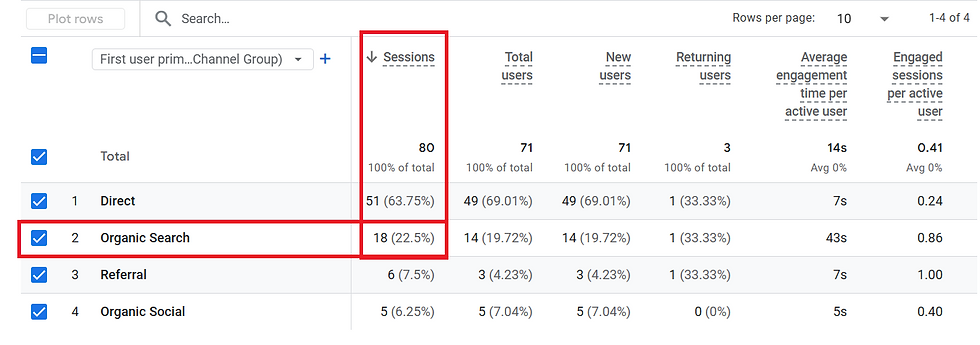
7 Key Reasons for Discrepancies Between GSC Clicks and GA Sessions
Now that we understand what each tool is measuring, let’s look at why they often report different numbers—even for the same keyword or landing page.
1. Click ≠ Session
A click in GSC doesn’t always become a session in GA. Here are some reasons why:
The user clicks the result but hits the "back" button before the page loads or the tracking script executes.
JavaScript errors or ad blockers prevent the GA tracking code from firing.
The user loses connection, or the site has long load times, causing abandonment before GA counts a visit.
Example: A user searches “best running shoes,” sees your page on Google, clicks it, but the site takes too long to load. They bounce before GA can even track the visit. GSC logs the click. GA never sees it.
2. GA Filters and Bot Exclusions
By default, GA filters out known bots and spam, and it can be configured to exclude internal traffic, staging environments, or specific IP addresses.
GSC, on the other hand, doesn’t apply the same filters. It will still record a click even if it’s from a bot or a filtered user.
Example: Your internal team clicks on search results during QA. GSC records the clicks. GA filters them out due to internal traffic filters.
3. Tracking Code Not Firing or Missing
For a session to be recorded in GA, the tracking code must load and execute successfully. If:
The tracking code is missing from a specific page
The user disables JavaScript
An ad blocker blocks the request
...then the session will never appear in GA, even though GSC recorded the search click.
Example: You launch a new landing page but forget to install GA tracking. Users land on the page via search—GSC counts the clicks, but GA doesn’t log any sessions.
4. Different Attribution Models
GA attributes sessions based on the last non-direct click model (or depending on your GA4 configuration), whereas GSC shows data specific to Google Search.
If someone:
Clicks your result on Google
Leaves your site
Comes back directly later in the day
GA may attribute that return session to “Direct,” while GSC still counts the original search click. This breaks the one-to-one correlation between GSC clicks and GA sessions.
5. Cross-Domain and Redirection Issues
If you use redirects, cross-domain tracking, or canonical tags incorrectly, this can lead to session loss or misattribution.
Example: Your search result URL is https://www.example.com/shoes, but you redirect users to a different domain (e.g., a localized subdomain or third-party store). GA may lose tracking continuity, but GSC still logs the click.
6. Date and Time Zone Differences
This one’s subtle but common: GSC reports in Pacific Time (PST), while GA uses your account's time zone setting (which might be EST, GMT, or local to your business).
Comparing the two tools without aligning time zones can lead to apparent mismatches.
7. Sampling and Data Delays
GSC and GA have different sampling mechanisms:
GA4 may sample data in large datasets, especially for custom reports or when combining dimensions.
GSC aggregates data slightly differently and may group similar queries.
Both tools update on different schedules—GSC data usually lags by a day or two.
How to Reconcile GSC Clicks and GA Sessions
Even when you understand why discrepancies occur, it can still be frustrating to explain major gaps in performance data. Here’s how you can start to reconcile and make more sense of the numbers:
1. Align Date Ranges
Before doing anything else, ensure both platforms are using the same date ranges (e.g., full months, weeks, or custom periods), this step alone can reduce some differences.
2. Use Landing Page as the Common Denominator
Rather than comparing keyword clicks to sessions, compare by landing page:
Export “Top Pages” from GSC (filtered by clicks)
Export “Landing Pages” from GA (filtered by sessions and source = Google/Search)
Match them in a spreadsheet and look for large outliers
This lets you tie intent (GSC) to engagement (GA) more directly.
3. Segment GA by Source/Medium = google / organic
To eliminate noise from other channels (Direct, Paid, etc.), always segment GA data by Source/Medium = google / organic. This narrows the focus to match GSC’s scope more closely.
4. Identify Pages with Missing or Broken GA Tracking
If a landing page is showing high GSC clicks but little to no GA sessions:
Check for missing or broken GA4 tags
Use tools like Google Tag Assistant or Tag Manager preview to confirm. Fixing tracking gaps will reduce future discrepancies.
5. Check Mobile vs Desktop Behavior
Sometimes, clicks happen more frequently on mobile—but GA sessions don’t show up due to:
Slow mobile site speed
Poor user experience or higher bounce rate
Compare GSC clicks by device vs GA sessions by device for additional insight.
6. Overlay Bounce Rate or Engagement Metrics
If you’re seeing far fewer sessions than clicks, review GA4’s engagement metrics:
Did users bounce before GA4 tagged them as a session?
Were they on the page less than 10 seconds (if using engaged sessions)?
This can help explain lower session counts for high-click pages.
7. Tag Known Anomalies
Sometimes, differences are the result of:
Bot attacks
Seasonal spikes
Marketing tests
Final Thoughts: Focus on the Big Picture
It's easy to get stuck trying to reconcile why one tool says you had 100 clicks and the other reports only few sessions. But at the end of the day, these platforms provide different slices of the user journey:
GSC is about visibility and search demand
GA is about on-site engagement and behavior
Instead of trying to force a one-to-one match, use them together:
GSC to optimize impressions and CTR
GA to optimize user journeys and conversion paths
Mastering both will help you make smarter SEO and UX decisions—without losing sleep over mismatched metrics.




Comments